Twitter’s “What’s Happening” section is an element that appears on desktops and widescreen devices that use a browser. The section came as an upgrade to the “Trending” or “Trends” element the service used for years and showed hashtags that were trending in the local area. “What’s Happening” though is far different from “Trends” showing trending topics, hashtags, and stories selected by Twitter. These are shown based on either places you’ve been (not just your current geographic location), topics you have shown an interest in, or both.
The net result is often a collection of salacious click-bait style content that can be incredibly distracting if not completely unrelated to your current mood or circumstance. Users might often lose track of what they were thinking about, go down rabbit holes, or completely wreck their work efficiency / mental health by obsessively reviewing this section of Twitter. Of course, that all helps Twitter make more money by driving higher advertising impressions across their network.
As you might expect Twitter doesn’t give you any way to remove this element from your viewing experience using their tools and the tools they provide to help customize your experience on Twitter either do not apply to the “What’s Happening” section or are cumbersome to use. For example any words you’ve added to the Muted Words feature under “Privacy and Safety” do not apply to the “What’s Happening” section.
How to Remove the What’s Happening Section from Twitter on Desktop
1. Download Ultimasaurus from the Chrome Web Store. This browser extension will allow you to completely remove the entire section without dealing with the headaches of trying to personalize it.
2. Once installed make sure to ‘pin’ the extension to your browser’s toolbar. You need to have Ultimasaurus pinned in your browser to access the options to customize your web experience. If you are not sure how to do this, this article walks you through it: https://www.chromestory.com/2019/05/pinned-extensions/
3. Now click on the Ultimasaurus icon and click the on/off toggle switch next to “Remove Twitter’s “What’s Happening” Section” so that it moves to the ‘on’ position. It should look like this when you are done.
4. Click the “Save” button. If you do not save your settings the extension will not remove this from your view.
5. Go to Twitter.com, login and you should see the “What’s Happening” section fully removed. If you are already logged in simply refresh your browser window.
How to Customize the Content That Appears in Twitter’s What’s Happening Section
If you can’t remove the section, the next best thing is to customize it. Unfortunately, most if not all of the work you do in this section is manual and can be undone by Twitter at any time. For best performance we recommend using the Ultimasaurus extension and simply removing it all together.
1. Click on the “More” icon at bottom of the left-hand navigation.
2. Select “Settings and Privacy”
3. Select “Prviacy and Safety”
4. Go to the “Content You See” section on the right-hand side.
5. Select “Topics” on the right-hand side.
6. Unfollow any topics you do not want to see in Twitter’s What’s Happening section.
7. Click on the “Suggested” tab at the top.
8. Select any topics here that you want to see in Twitter’s What’s Happening section.
9. Click the back arrow at the very top of the screen (not the browser’s back button).
10. Select “Interests” on the right-hand side.
11. Uncheck any of these you do not want to see in your What’s Happening section.
Twitter will likely encourage you to add new Topics over time (or might someday automatically do this) and they will absolutely opt you back into Interests automatically over time.
If you find the “What’s Happening” section is bothering you, the best way to alleviate this is to use Ultimasaurus.

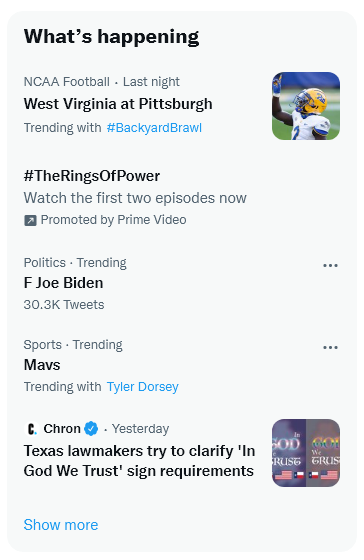
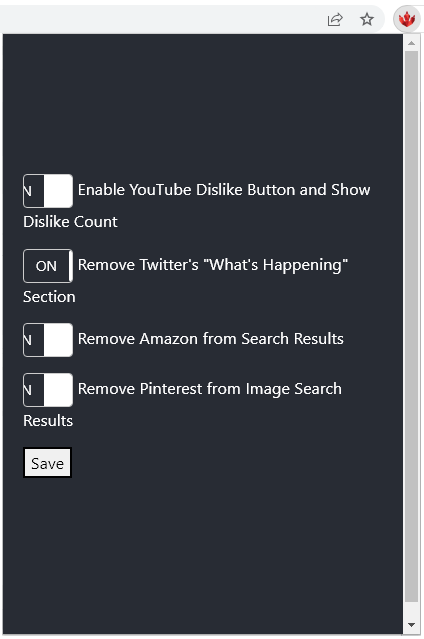
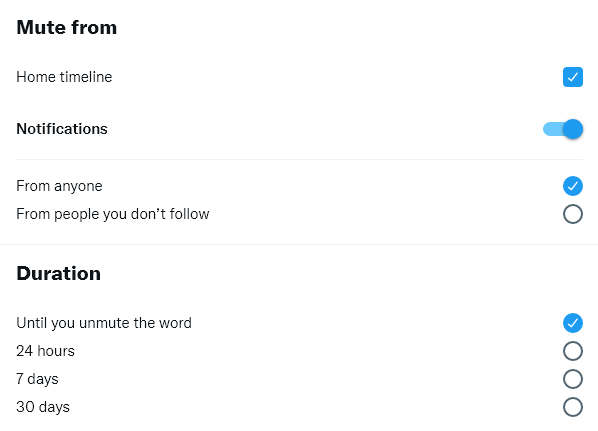
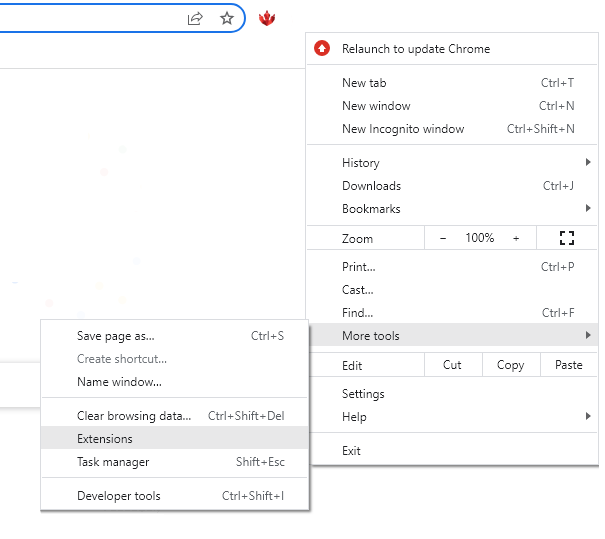
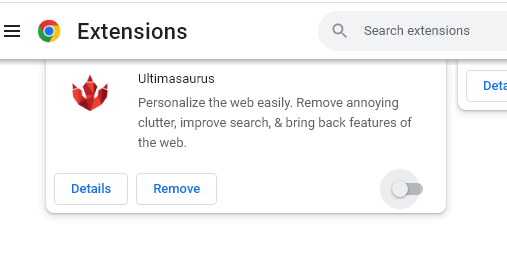
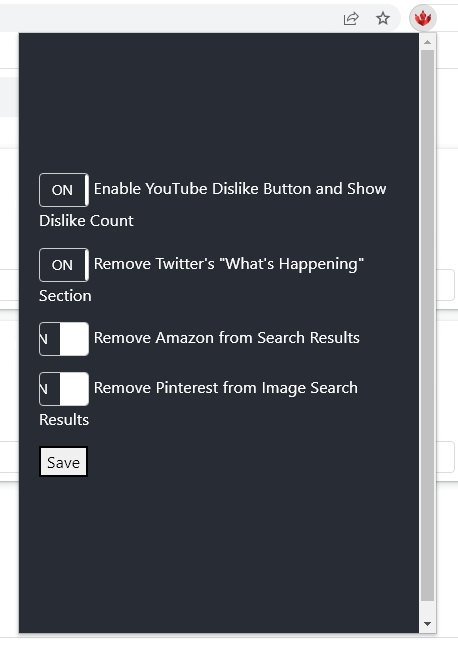
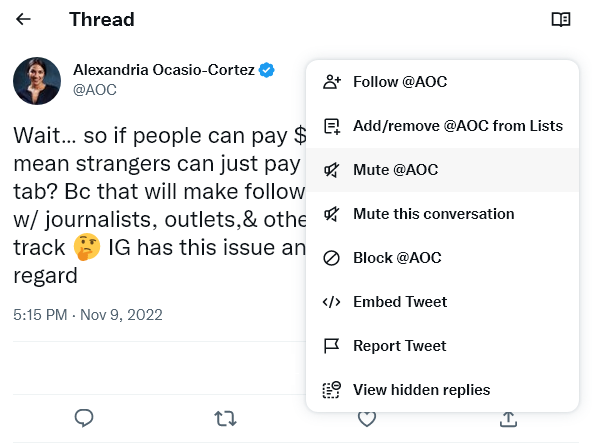
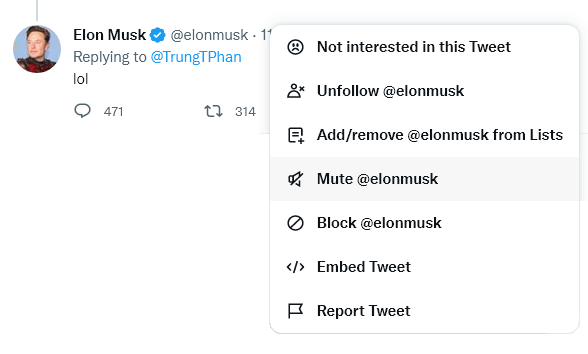
Comments are closed.